Supported Microsoft Tools
Airia currently supports authentication for the following Microsoft tools:- Outlook Events
- Outlook Contacts
- Outlook Email
- Microsoft Teams
Add a Microsoft Tool with Authentication
Follow these steps to add and authenticate a Microsoft tool:- Select a Microsoft Tool:
- Navigate to the Tools section in your Airia dashboard.
- From the library, select the desired Microsoft tool (e.g., Send an email via Outlook, Create Outlook Events).
- Review Tool Settings:
- On the tool configuration page, verify that the API and parameters are correctly listed for the selected tool.
- You can use the tool as is, or modify settings if needed.
- Choose Authentication Method:
- In the authentication fields dropdown, select Microsoft Authentication.
- A credential selection page will appear. Choose Microsoft as your credential provider.
- Grant Permissions and Authenticate:
- Based on your tool’s use case, select the necessary permissions requested by Microsoft.
- Follow the on-screen prompts to complete the authentication setup. This process generates an Access and Refresh token.
- Save these as a new Credentials object and return to the tool configuration page.
- Save the Tool:
- Verify that the newly saved credentials are listed under the Tool configuration.
- Click Save to add the configured tool to your library.
Verify Tool Execution
After adding the Microsoft tool to an agent, execute the agent to verify that the tool works correctly: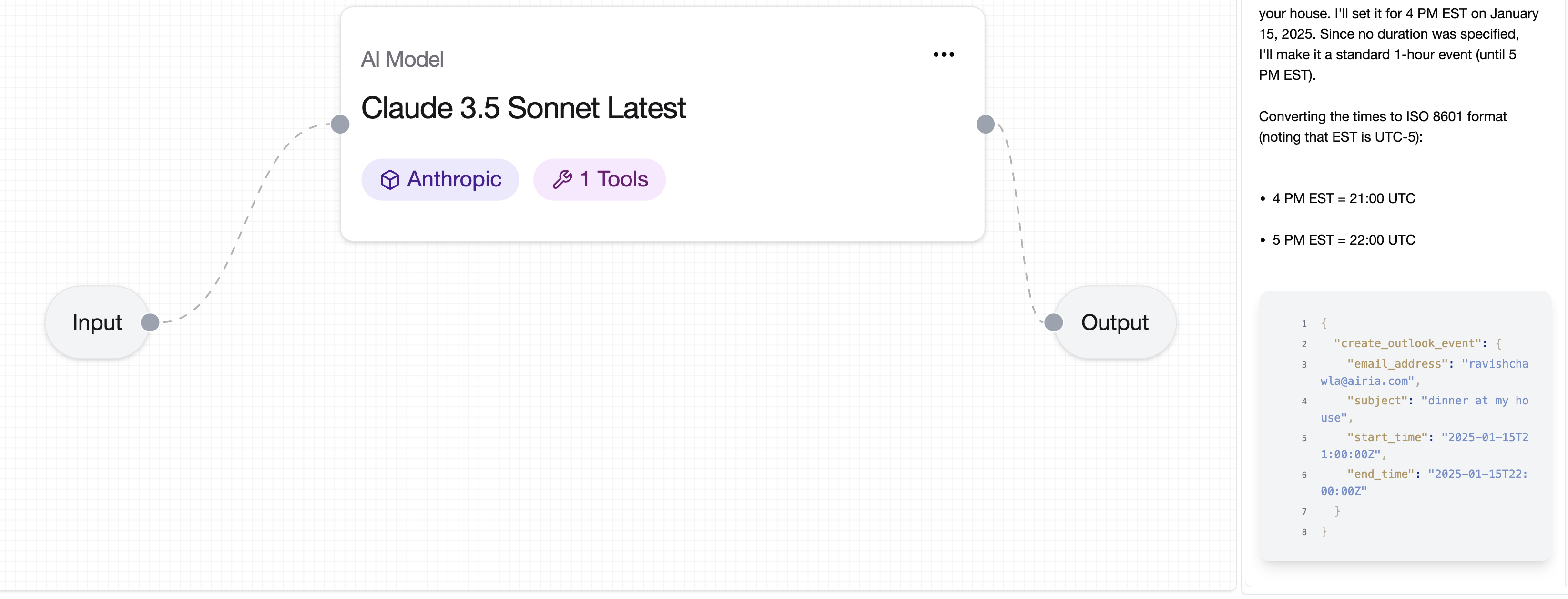
💡 Note: For improved model responses when using Microsoft tools, consider adding a prompt that provides details about your email usage, organization structure, or specific terminology relevant to your use case.
