Supported Google Tools
Airia currently supports authentication for the following Google tools:- Gmail
- Google Calendar
- Google Contacts
- Google Docs
- Google Slides
Add a Google Tool with Authentication
Follow these steps to add and authenticate a Google tool:- Select a Google Tool:
- Navigate to the Tools section in your Airia dashboard.
- From the library, select the desired Google tool (e.g., Gmail, Google Calendar).
- Configure Tool Settings:
- On the tool configuration page, review the default settings.
- You can use the tool as is, or click the Advanced screen to customize its settings if needed.
- Choose Authentication Method:
- In the authentication fields dropdown, select Google Authentication.
- Select Google Credential:
- A credential selection page will appear. Choose Google as your credential provider. This will initiate the OAuth flow.
- Follow the on-screen prompts to authorize Airia to access your Google account.
- Save and Add to Agent:
- Click Save to add the configured tool to your library.
- Add the tool to an agent to begin using it.
Verify Tool Execution
After adding the Google tool to an agent, execute the agent to verify that the tool works correctly: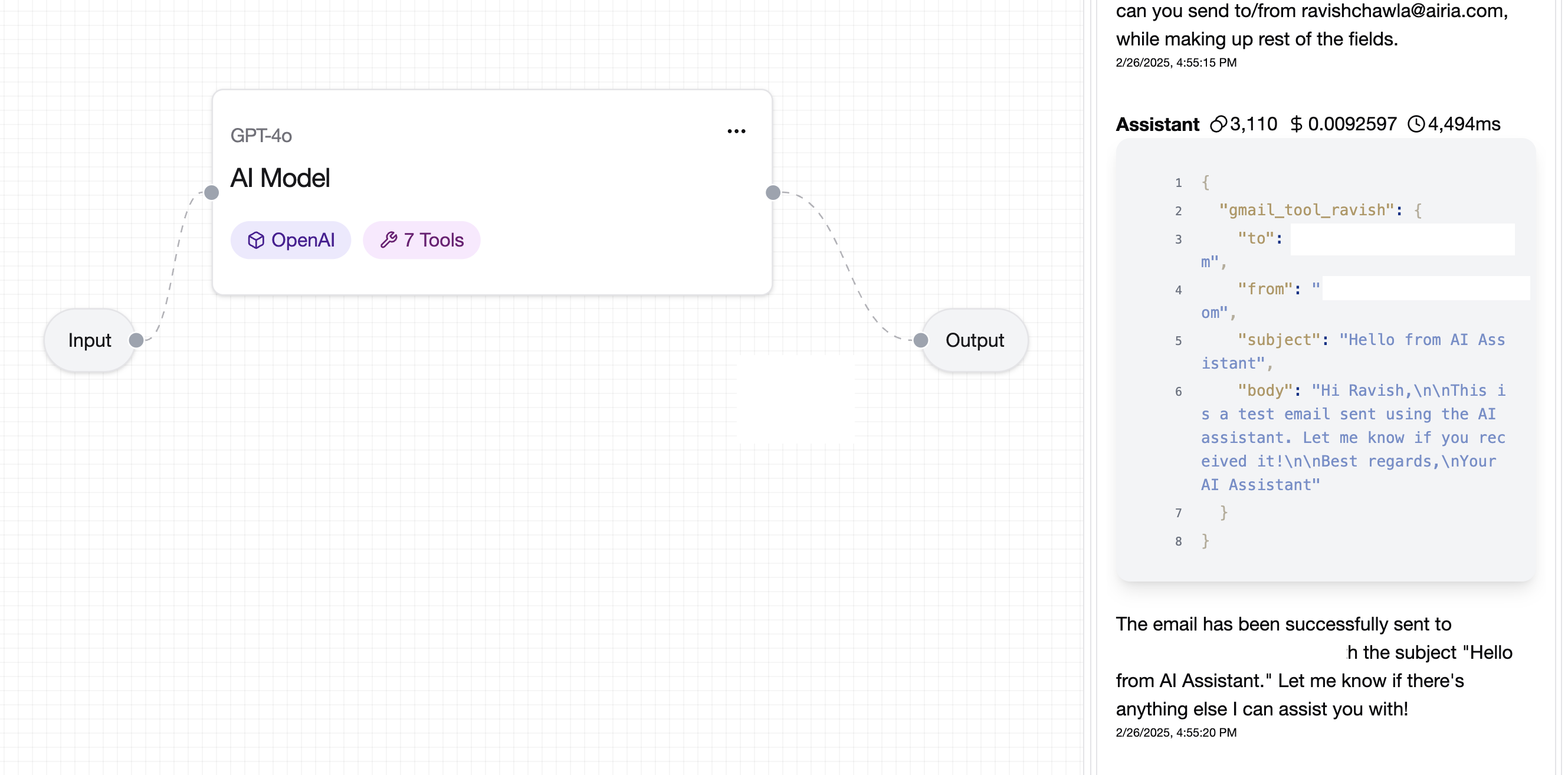
💡 Note: For improved model responses when using Google tools, consider adding a prompt that provides details about your email usage, organization structure, or specific terminology relevant to your use case.
