Prerequisites
To connect Airia to your Databricks SQL Warehouse, you will need the following details:- Warehouse Hostname
- Warehouse HTTP Path
- Warehouse Port (default:
443) - Personal Access Token (PAT) for an authenticated user.
💡 Note: It is recommended to use a user with least-privileges, specifically with read access and permissions to run SQL statements on your Warehouse.
Retrieve Databricks Connection Details
Follow these steps to obtain the necessary connection details from your Databricks account:- Log in to your Databricks account.
- In the sidebar, select SQL Warehouses.
- Choose an active Warehouse that has access to the database schema you want to work with.
- Select Connection Details to view the Warehouse Hostname, HTTP Path, and Port.
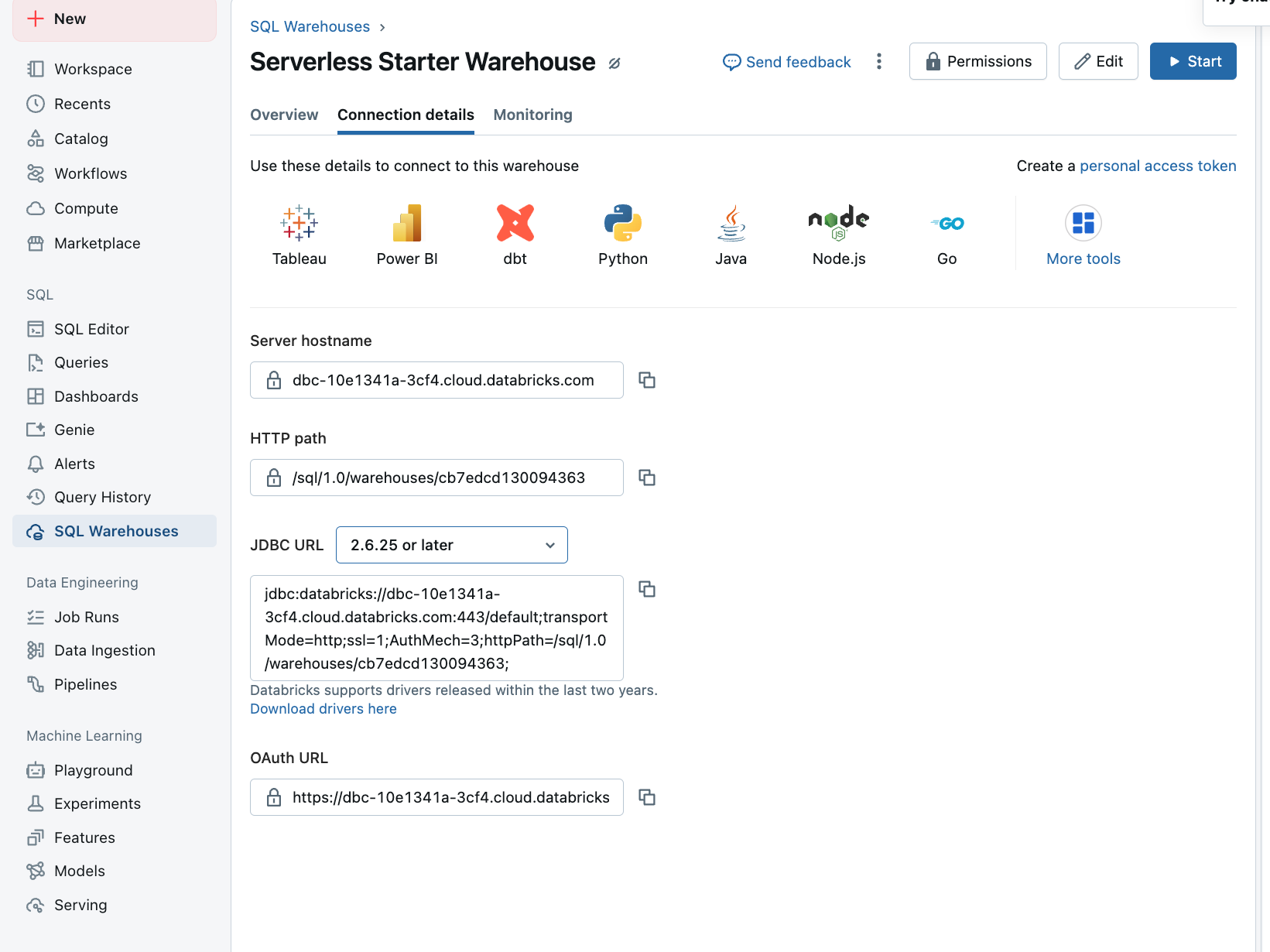
Generate a Personal Access Token (PAT)
Airia tools for Databricks support authentication via a Personal Access Token (PAT).- Log in to Databricks with the user account you intend to use for Airia (ensure it has appropriate permissions).
- Navigate to Settings (usually by clicking your username in the top right).
- Select Developer > Access Tokens.
- Click Manage and then Generate new token.
- Follow the prompts to create your PAT. Copy the token immediately as it will not be shown again.
Add and Configure the Databricks SQL Query Tool
-
Add the Databricks SQL Query Tool:
- Navigate to the Tools section in your Airia dashboard.
- From the library, select Databricks SQL Query to add it to your project.
-
Provide Connection Details:
- On the tool configuration page, provide the values retrieved from your Databricks account:
- Warehouse Hostname
- Warehouse HTTP Path
- Warehouse Port
- For the Personal Access Token, you must add it as a new Credentials object. Select the appropriate credential type (e.g.,
Bearer TokenorAPI Key) and paste your PAT.
- On the tool configuration page, provide the values retrieved from your Databricks account:
-
Save the Tool:
- Click Save to add the configured tool to your library.
