Overview
This guide walks you through creating an OAuth 2.0 app in Atlassian Developer Console for use with Airia. This enables secure integration with Jira and Confluence Tools, and the Atlassian MCP Server.Prerequisites
Before you begin, ensure you have:- Atlassian account - Any user can create OAuth apps in the Developer Console
- Access to your organization’s Atlassian sites - Jira and/or Confluence
- Airia callback URL - Available in the Airia platform OAuth configuration page
Step 1: Access Atlassian Developer Console
- Navigate to Atlassian Developer Console
- Sign in with your Atlassian account
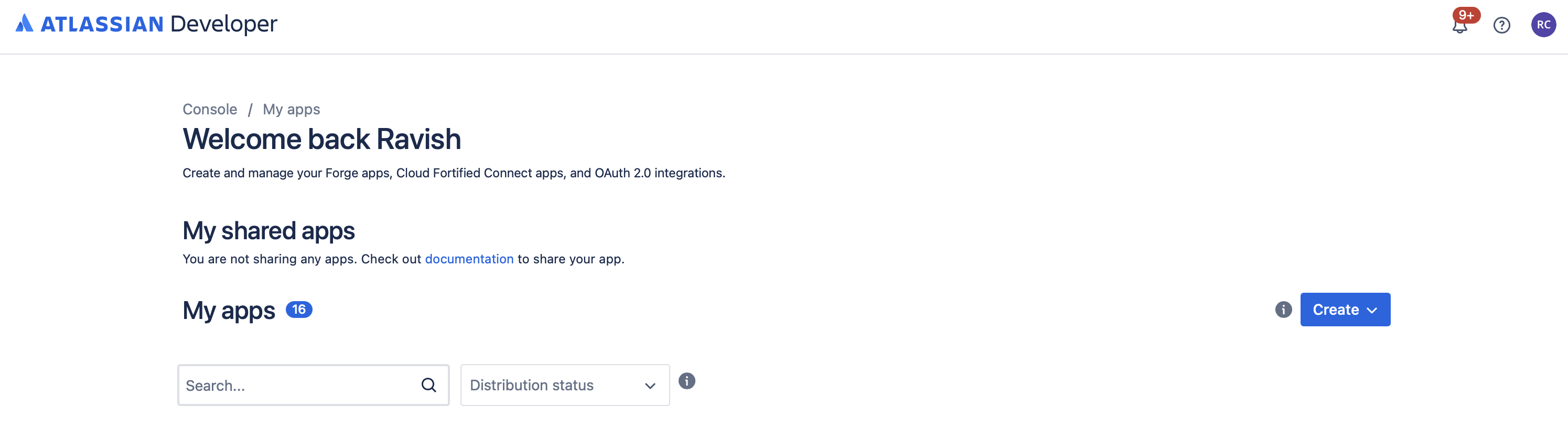
Step 2: Create a New App
- Click the Create button (top-right corner)
- Select OAuth 2.0 integration
Step 3: Configure Basic App Information
- App name: Enter a descriptive name (e.g., “Airia OAuth Integration”)
- The app is automatically saved after entering the name
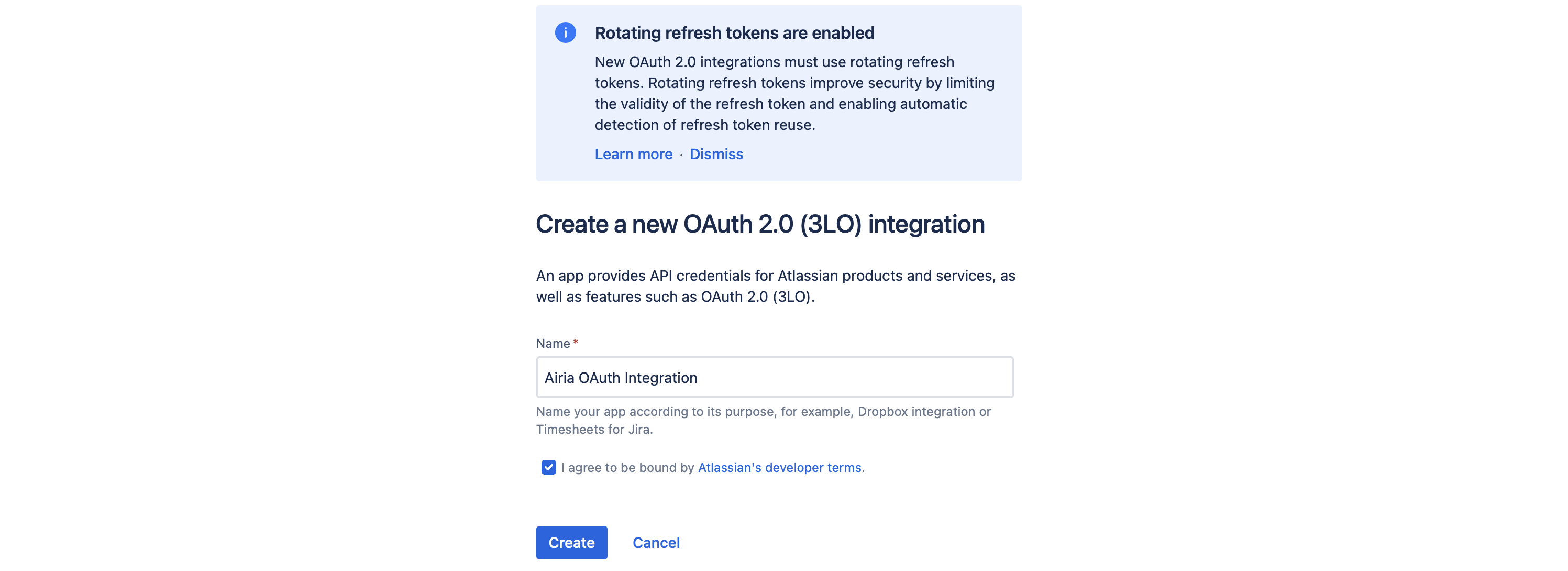
Step 4: Configure App Permissions (Scopes)
- In the left sidebar, click Permissions
- You’ll see sections for Jira API and Confluence API
Jira API Scopes
Expand the Jira API section and add the following scopes:Jira - Read Permissions
read:jira-work- Read project and issue data, search for issuesread:jira-user- Read user dataread:user:jira- Read user information
Jira - Write Permissions
write:jira-work- Create and edit issues, comments, and worklogs
Jira - Project Management
manage:jira-project- Create and manage projectsmanage:jira-configuration- Administer Jira projects and settingsmanage:jira-webhook- Manage webhooksmanage:jira-data-provider- Manage data providers
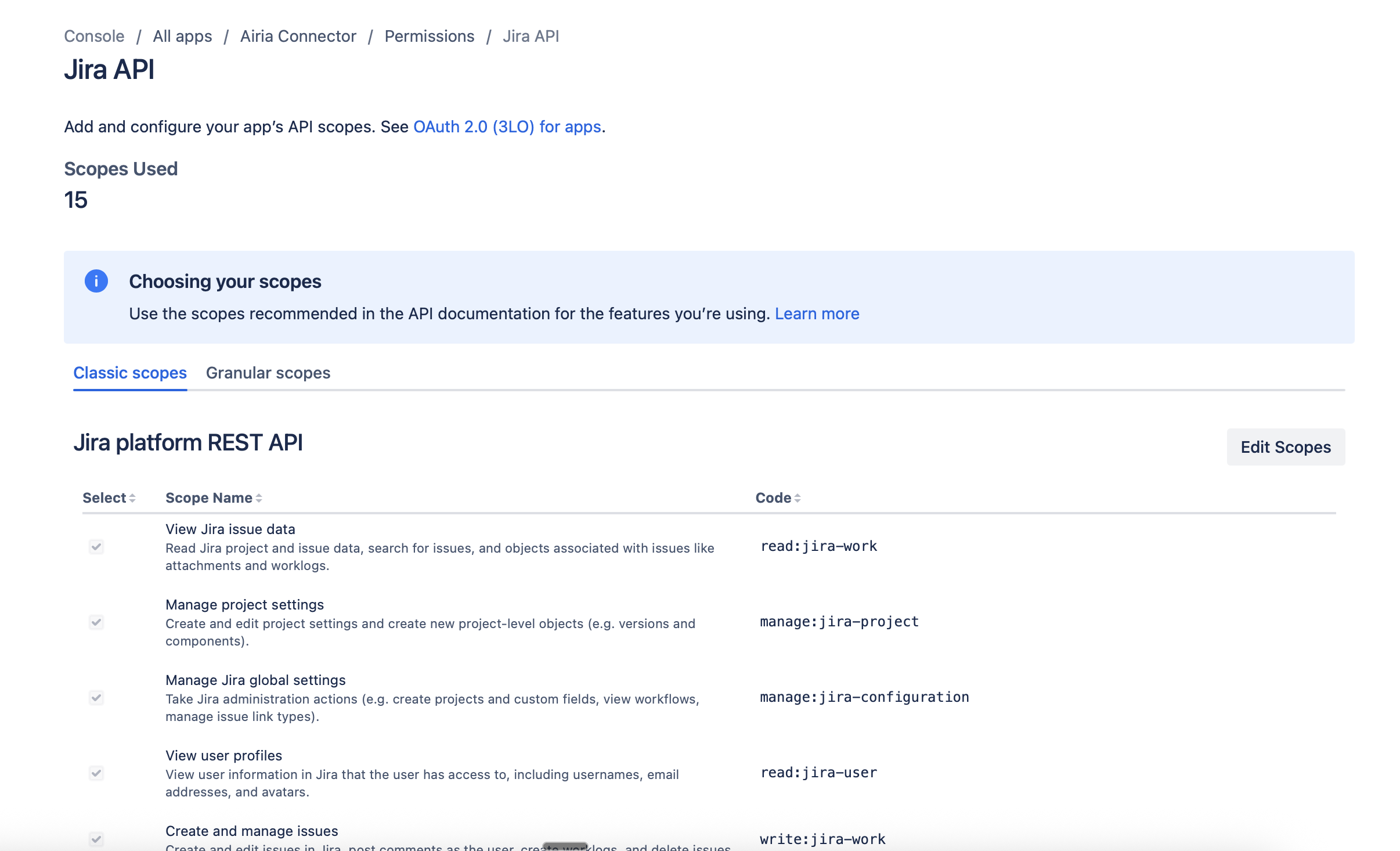
Confluence API Scopes
Expand the Confluence API section and add the following scopes:Confluence - Read Permissions
read:confluence-content.all- View all contentread:confluence-content.summary- View content summariesread:confluence-space.summary- View information about spacesread:page:confluence- Read pagesread:attachment:confluence- Read attachmentsread:comment:confluence- Read commentsread:confluence-user- Read user informationread:user:confluence- Read user dataread:confluence-groups- Read group informationread:space:confluence- Read space informationread:confluence-content.permission- View content permissionsread:confluence-props- Read content propertiesreadonly:content.attachment:confluence- Read-only access to attachmentsread:content-details:confluence- Read detailed content informationread:space-details:confluence- Read detailed space information
Confluence - Write Permissions
write:confluence-content- Create and edit contentwrite:confluence-space- Create and manage spaceswrite:confluence-file- Upload and manage fileswrite:confluence-props- Write content propertieswrite:page:confluence- Create and edit pageswrite:confluence-groups- Manage groups
Confluence - Management
manage:confluence-configuration- Manage Confluence configurationsearch:confluence- Search Confluence content
About Atlassian ScopesThese are the recommended scopes for full Airia integration. You can:
- Add more scopes if additional functionality is needed
- Remove scopes you don’t need (though this may limit Airia functionality)
- After adding all scopes, click Save changes at the bottom
Step 5: Configure OAuth 2.0 (3LO) Settings
- In the left sidebar, click on Authorization (or it may auto-expand)
Callback URL
- Under OAuth 2.0 (3LO), find the Callback URL section
- Click Add to add a callback URL
- Enter your Airia callback URL as shown on the OAuth configuration page in Airia. This should default to
https://auth.airia.ai/OAuth/callback. - Click Save changes at the bottom of the page
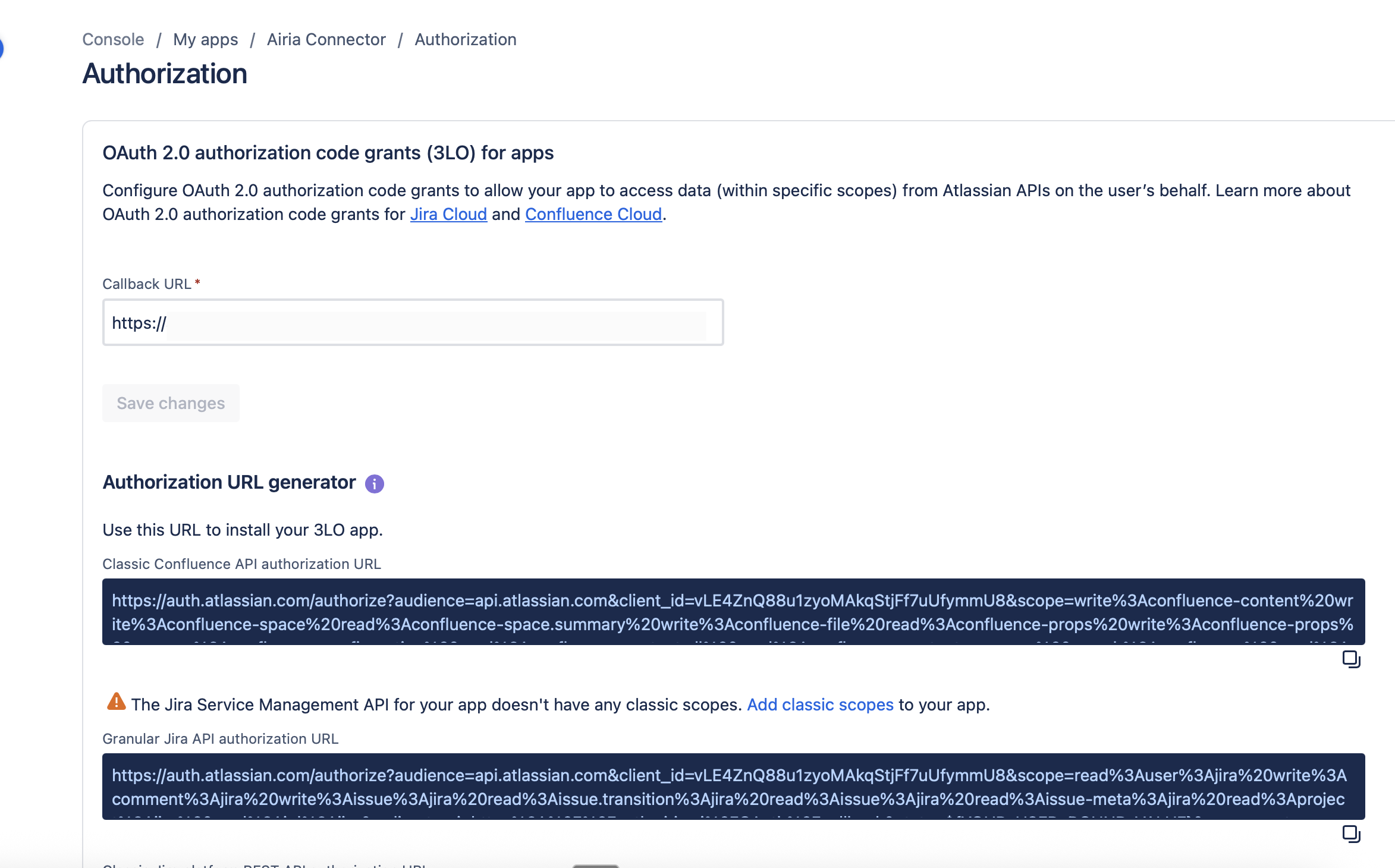
Step 6: Copy Your OAuth Credentials
- In the left sidebar, click on Settings
- Under Authentication details, you’ll find your credentials
Client ID
- Client ID: This is displayed directly
- Click the Copy icon to copy it
Client Secret
- Secret: Click Generate secret if you haven’t already
- The secret will be displayed once
- Click the Copy icon to copy it immediately
Step 7: Configure OAuth in Airia
Now you’ll enter these credentials into the Airia platform:- Log in to your Airia platform
- Navigate to Settings → Integrations → OAuth Connectors
- Select Atlassian as the provider
- Enter your credentials:
- Client ID: Paste the Client ID you copied
- Client Secret: Paste the Client Secret you copied
- The callback URL should be pre-filled and visible on the configuration page
- Click Save or Connect

Step 8: Test the Connection
- After saving, click Connect Account in Airia
- You’ll be redirected to Atlassian’s authorization page
- Sign in with your Atlassian account (if not already logged in)
- Review the permission screen showing the scopes being requested
- Select the Atlassian site(s) you want to authorize (Jira, Confluence, etc.)
- Click Accept to grant permissions
- You should be redirected back to Airia with a success message
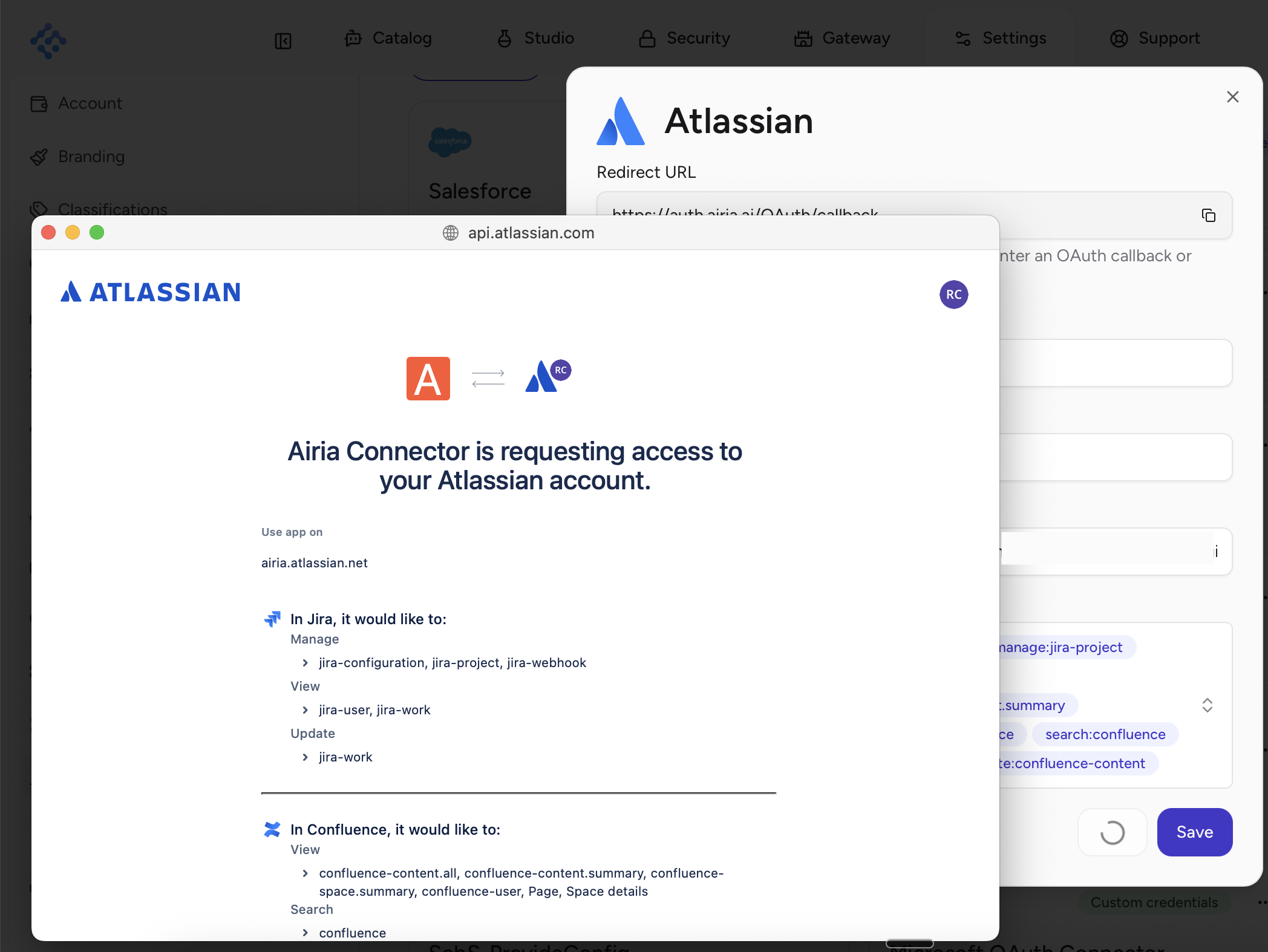
Additional Resources
Need help? Contact Airia support or your Atlassian administrator for assistance with OAuth app configuration.
