Retrieving your connection string
- Access MongoDB Connection Settings These can be found on MongoDB Atlas -> Databases -> Clusters
-
Connect
Select Connect -> Drivers to find your connection string. This will start withmongodb+srv:. -
Update Password
Update the default connection string password placeholder (<dbpassword>) with the correct password of the connecting user.
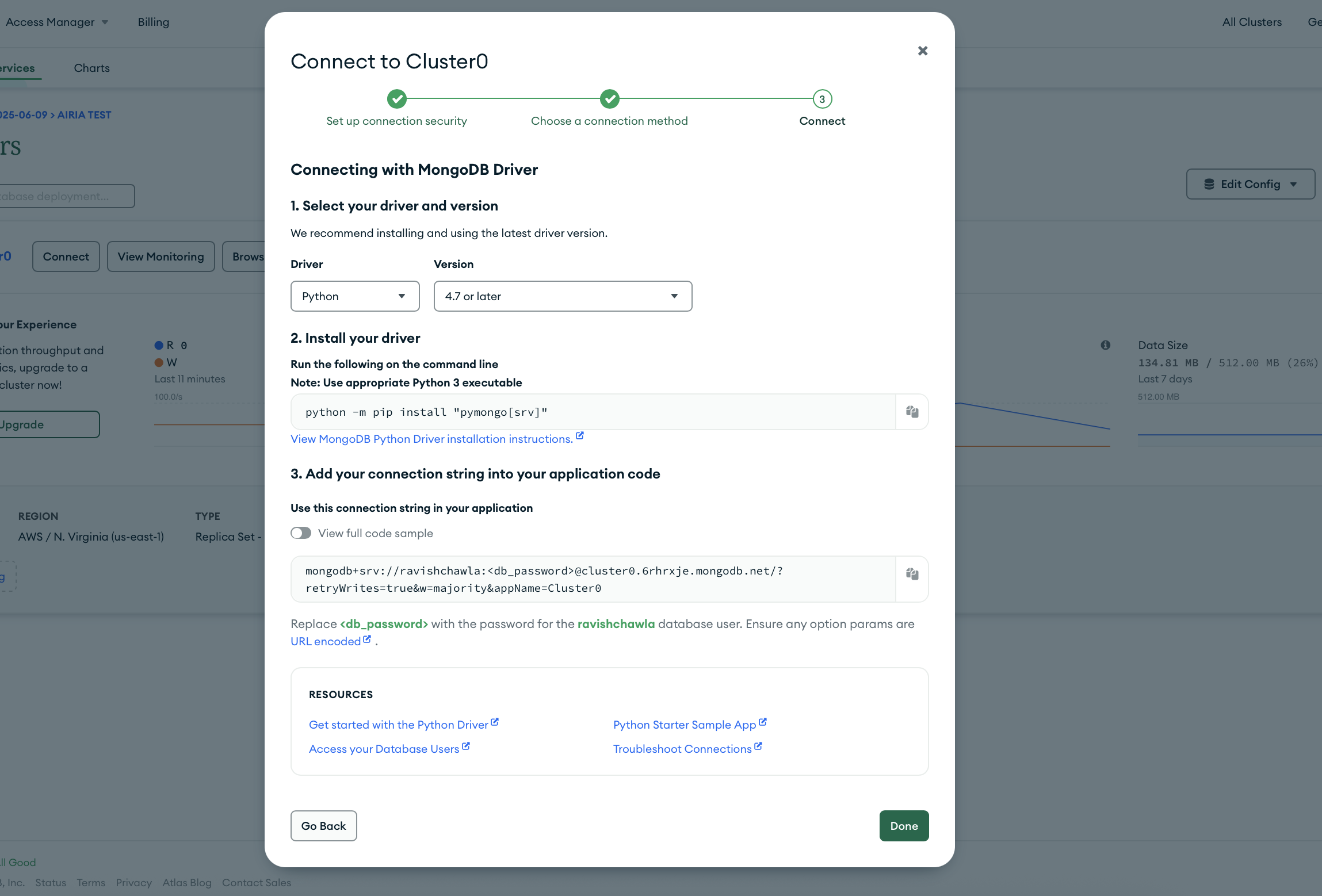
Adding MongoDB MCP to Airia Platform
Once you have retrieved your connection string, navigate to the Airia Platform:-
Select MongoDB MCP
Navigate to the Tools library and select MongoDB MCP. -
Provide Authentication
Add the connection string with the password as your form of authentication. -
Tool Discovery
The platform will automatically discover and configure the available MongoDB tools based on your token permissions. - Create an Agent Build an Agent with an AI Model and add the MongoDB MCP Server to the model.
MongoDB MCP servers don’t connect automatically due to how the server handles connections. Connections must happen as a tool call at the start of an agent interaction. To make this easier, recommend adding a system prompt to the model such as: “Before using any MongoDB tool execute the ‘connect’ tool. The connection string is already defined in the tools definition.”
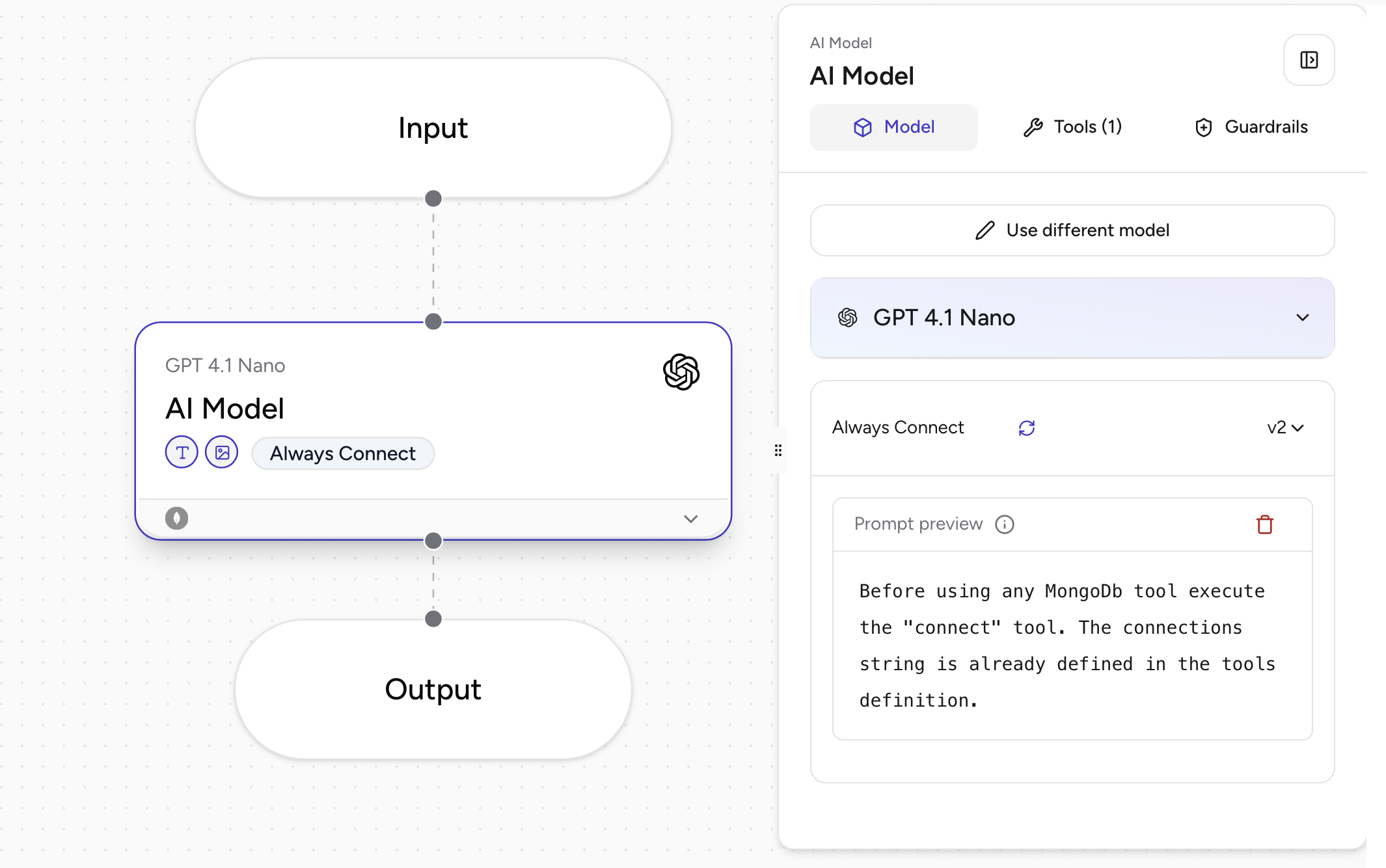
- Test your connection Test your MongoDB MCP Server by asking questions against your Database, such as “Do you have access to my MongoDB Server?” or “List the available collections in my MongoDB Server?”
