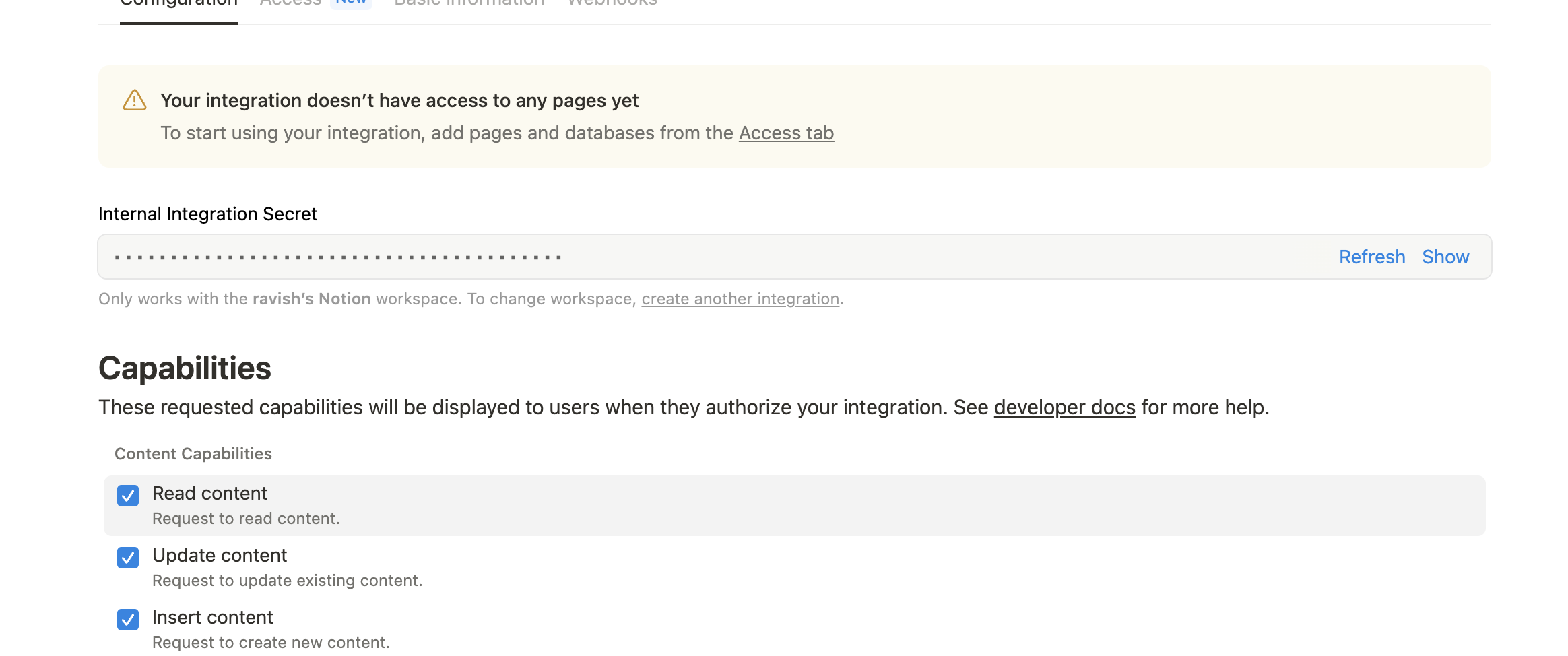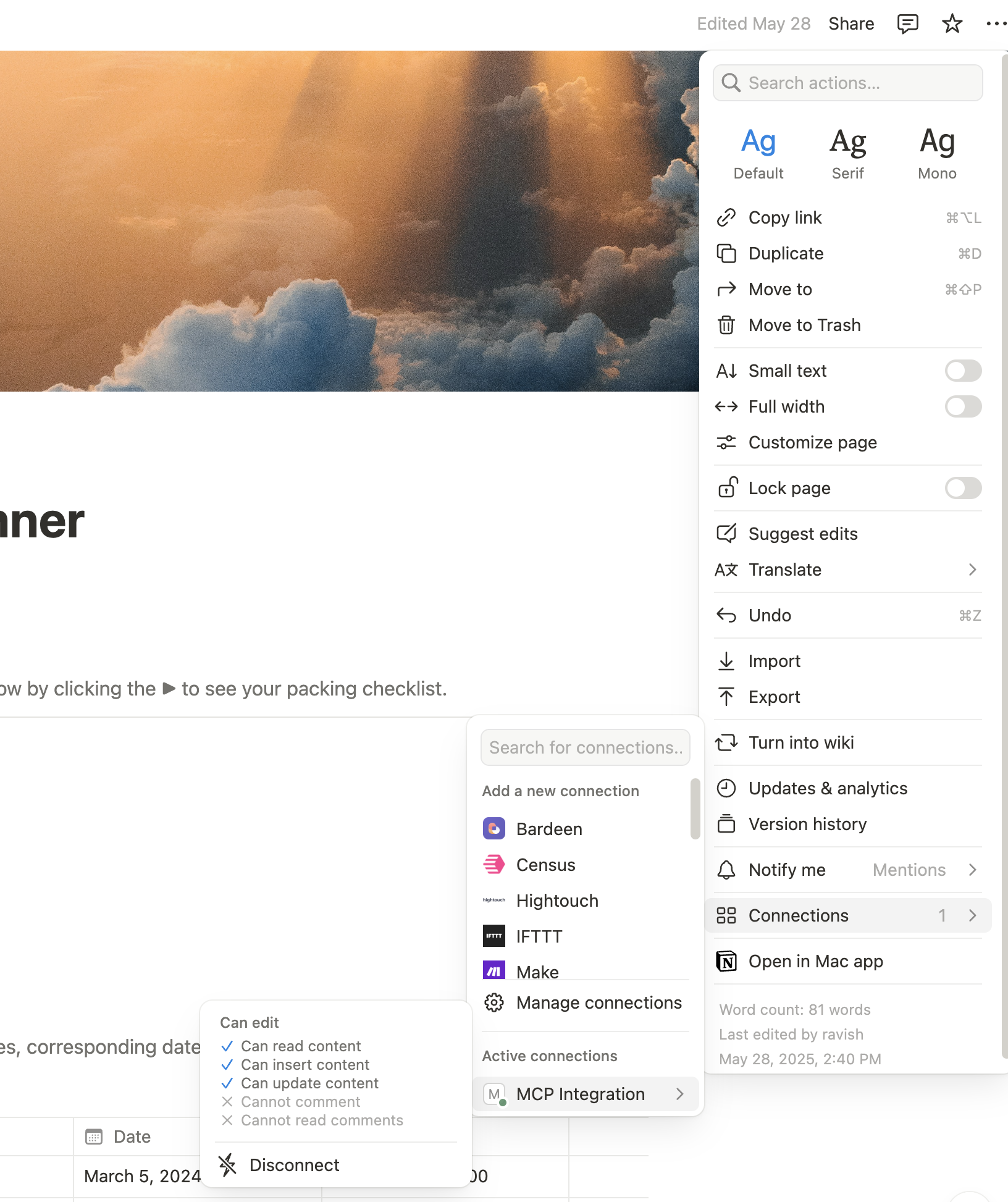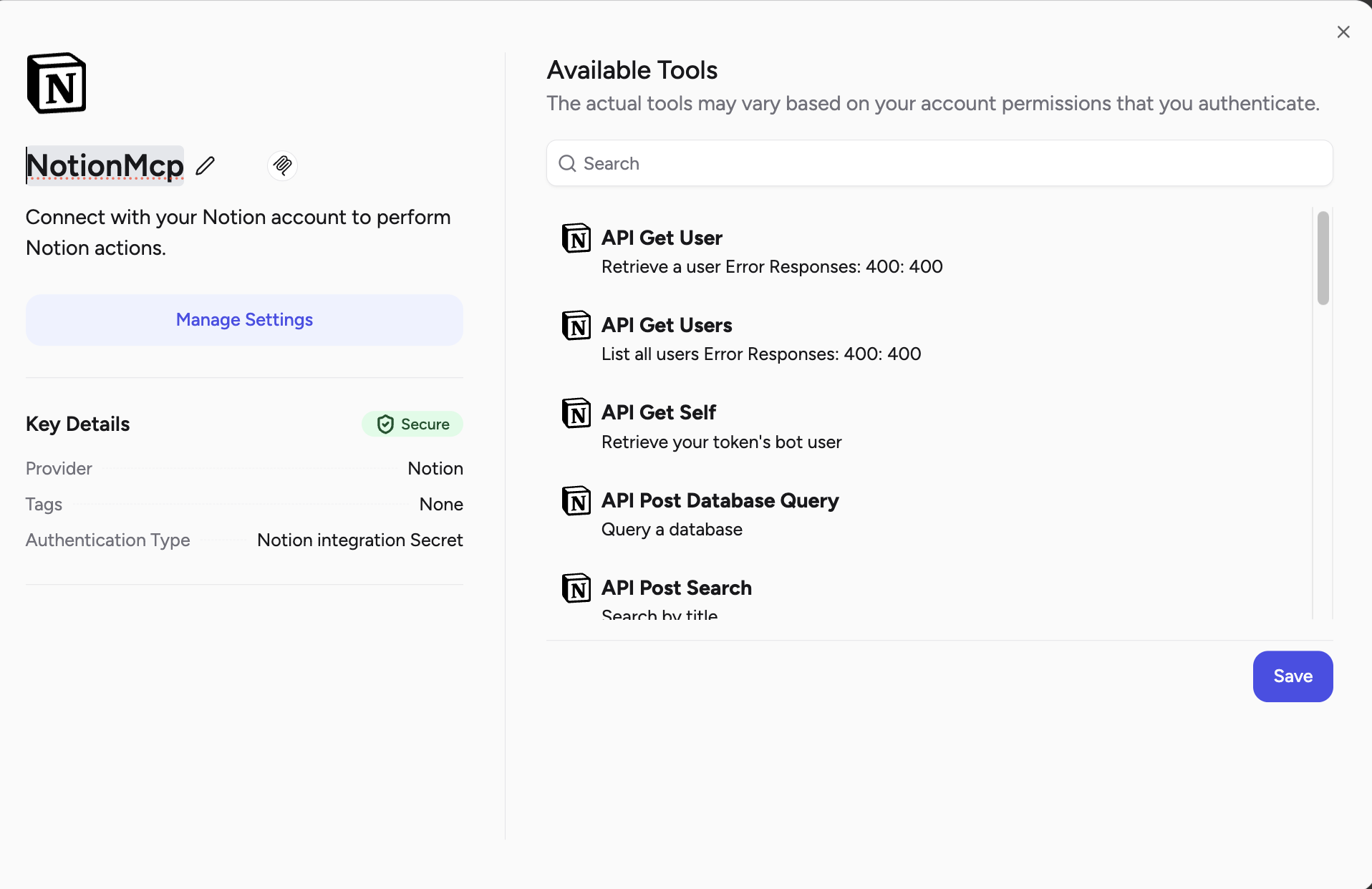Skip to main contentTo use Notion, you will have to generate an Integration Secret via your Notion app, and authenticate it to access specific pages.
Creating a Notion Integration
-
Access Notion Integrations
To get started, start on the Integrations page at: The AI workspace that works for you. | Notion.
-
Add New Integration
Once here, Add a New Integration of type Internal, and associate it with the workspace you want to access via the MCP Server.
-
Configure Integration Settings
Configure your integration settings and provide the relevant permissions for the actions you want your agents to perform.
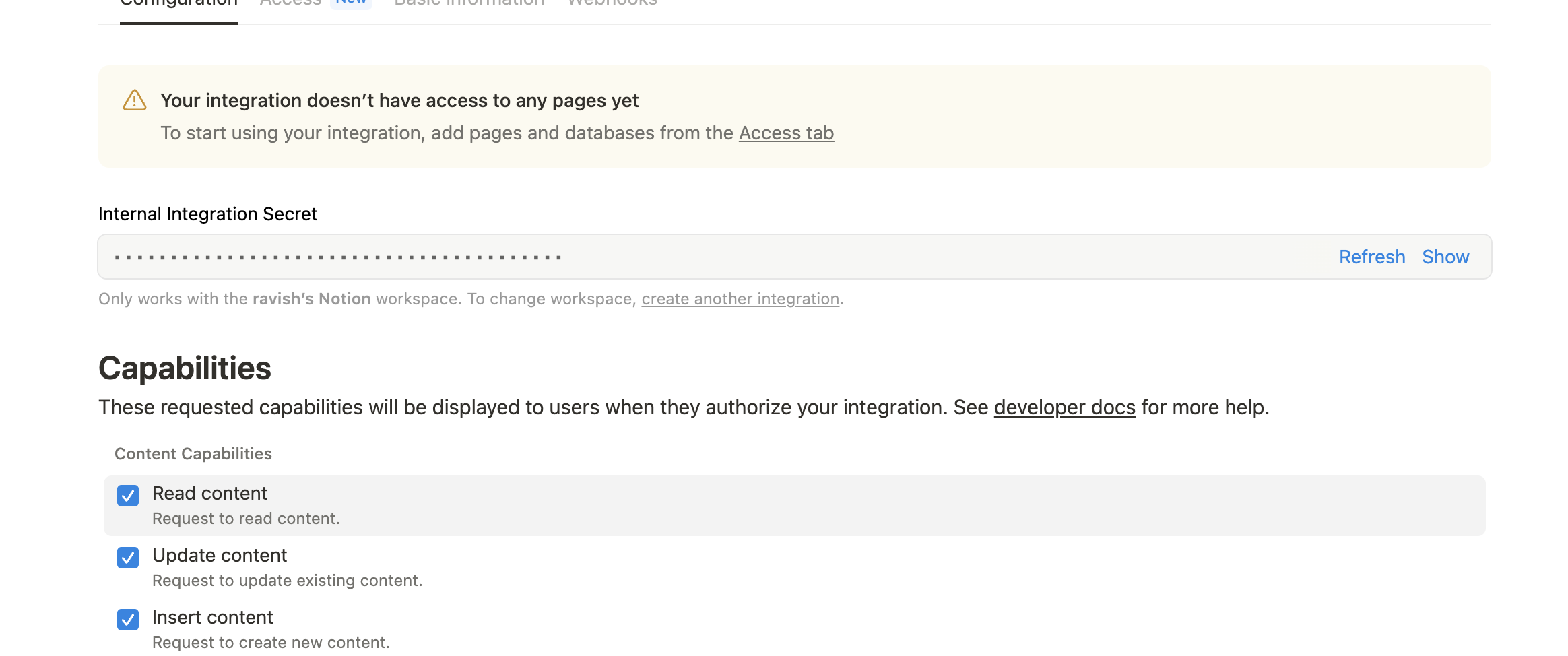
-
Save Integration Secret
Save the Integration Secret. This will be used as your credential when adding the Notion MCP Server.
Granting Page Access
Next, navigate to the specific pages you want the MCP Server to access.
-
Access Page Connections
Select the 3 dot menu → Connections → [MCP Server name] (or name of the integration from the previous step).
-
Grant Access
This will grant your integration access to that specific page and any sub-pages within it.
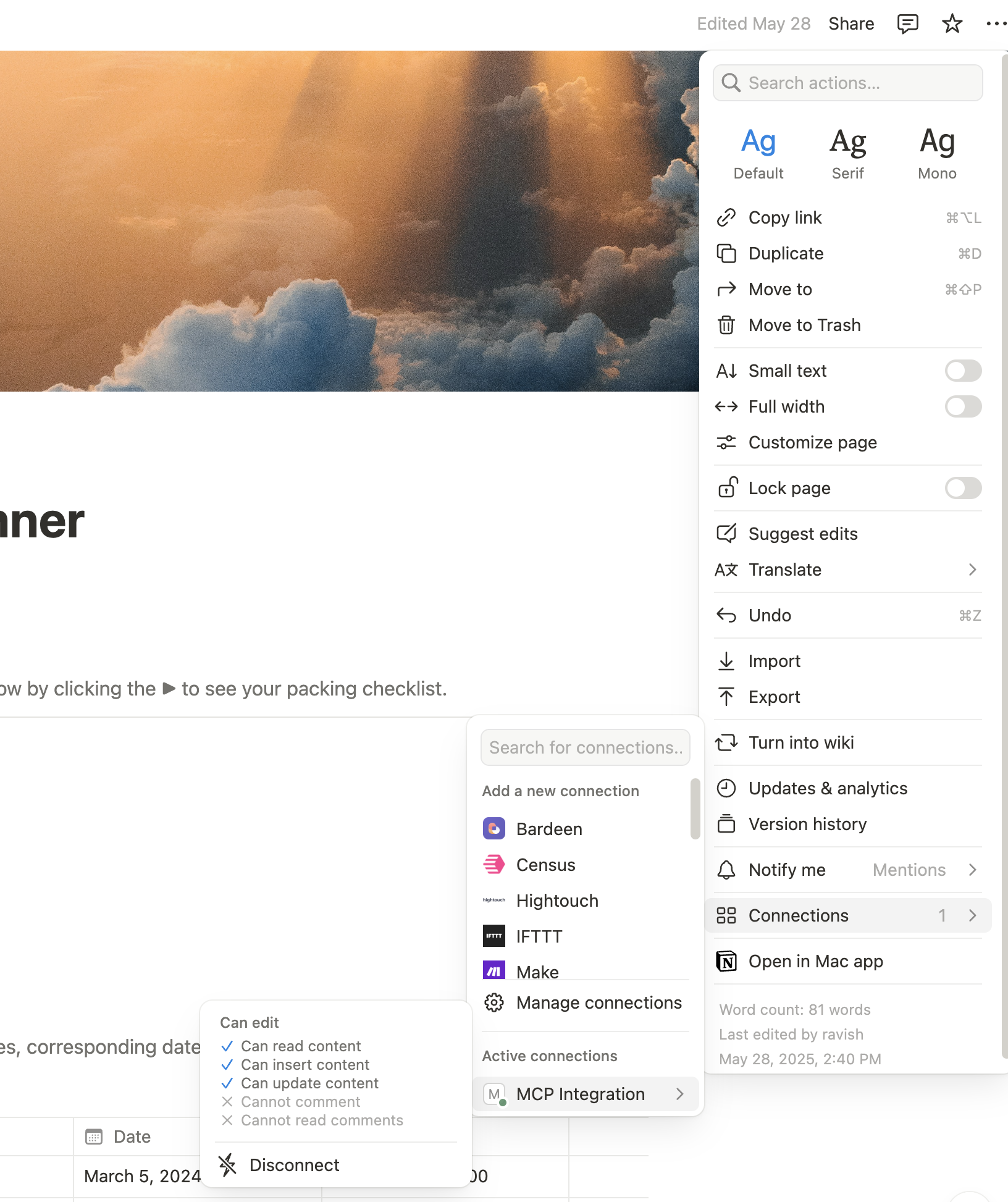
Once your integration is created and pages are connected:
-
Configure Notion MCP Server
You can now configure your Notion MCP Server on Airia by providing the Integration Secret as your credential.
-
Tool Discovery
The platform will automatically discover and configure the available Notion tools based on your integration permissions and connected pages.
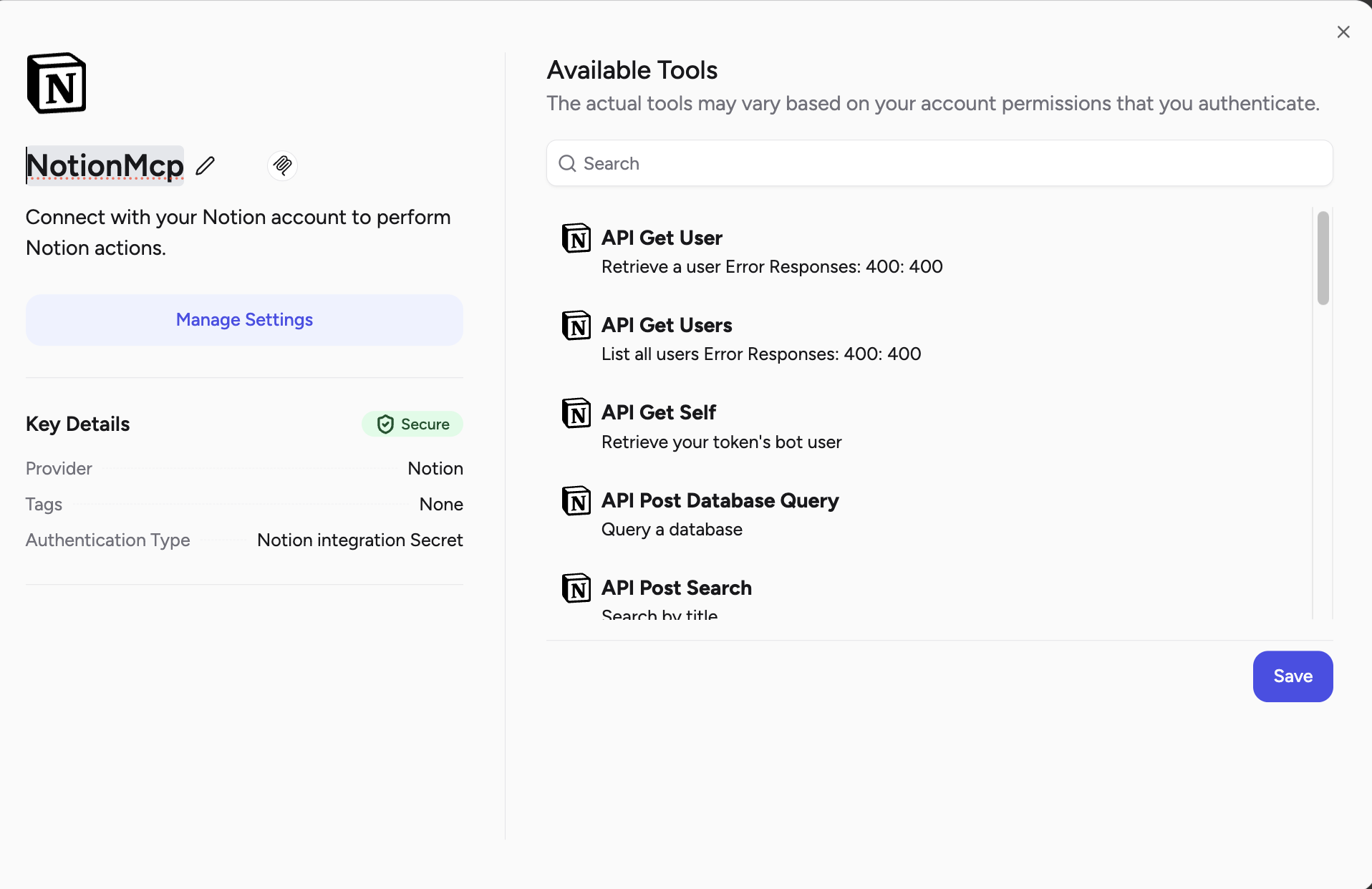
Once configured, your agents can interact with your connected Notion pages and databases, performing operations based on the permissions granted through your integration.